TechDocs 附加组件
概念
TechDocs 是一个集中式平台,用于在整个组织内发布、查看和发现技术文档。 这是一个坚实的基础!但它本身并不能解决更高层次的文档需求:如何创建和加强文档文化? 如何建立对技术文档质量的信任?
TechDocs 附加组件是一种机制,您可以通过它来定制 TechDocs 体验,以尝试满足其中一些高阶需求。
附加组件
Addon 只是一个 react 组件。 与其他 react 组件一样,它可以使用正常的Backstage或本地钩子、API 和组件来检索和呈现数据。 在适当的情况下,可以使用道具来配置其行为。
###地点
附加组件声明一个location大多数位置都代表 TechDocs UI 中的物理空间:
Header: For Addons which fill up the header from the right, on the same line as the title. *Subheader: For Addons that sit below the header but above all content. This is a great location for tooling/configuration of TechDocs display. *Settings: These addons are items added to the settings menu list and are designed to make the reader experience customizable, for example accessibility options. *PrimarySidebar: Left of the content, above of the navigation. *SecondarySidebar: Right of the content, above the table of contents. *Content: A special location intended for Addons which augment the statically generated content of the documentation itself. *Component: A proposed-but-not-yet-implemented virtual location, aimed at simplifying a common type of Addon.
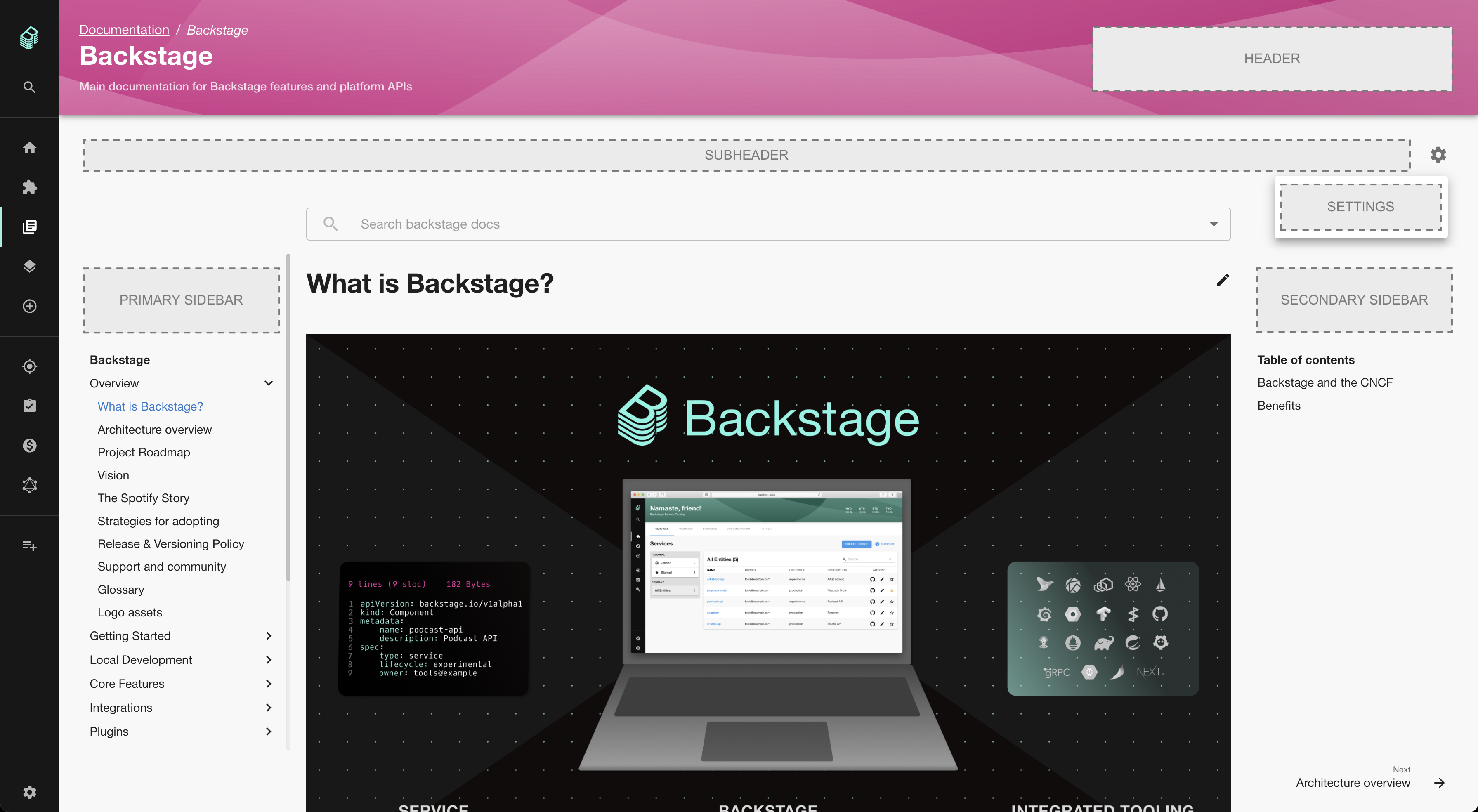
Addon Registry
插件的安装和配置在Backstage程序的前台进行,插件从插件中导入,并添加到一个名为<TechDocsAddons>该注册表既可以为 TechDocs 阅读器页面配置,也可以为实体文档页面配置。
附加组件按注册顺序呈现。
安装和使用附加组件
要开始使用附加组件,您需要添加@backstage/plugin-techdocs-module-addons-contrib从项目根目录运行此命令即可:yarn add --cwd packages/app @backstage/plugin-techdocs-module-addons-contrib
附加组件的安装和配置方式与其他 Backstage 插件的扩展基本相同:通过将它们添加到扩展注册表组件 (<TechDocsAddons>中代表 TechDocs 阅读器页面的路由下的App.tsx:
// packages/app/src/App.tsx
import { TechDocsReaderPage } from '@backstage/plugin-techdocs';
import { TechDocsAddons } from '@backstage/plugin-techdocs-react';
import { ReportIssue } from '@backstage/plugin-techdocs-module-addons-contrib';
// ...
<Route path="/docs/:namespace/:kind/:name/*" element={<TechDocsReaderPage />}>
<TechDocsAddons>
<ReportIssue />
{/* Other addons can be added here. */}
</TechDocsAddons>
</Route>;
如果使用自定义TechDocs 读者页面您的设置将非常相似,下面是一个例子:
<Route path="/docs/:namespace/:kind/:name/*" element={<TechDocsReaderPage />}>
<TechDocsAddons>
<ReportIssue />
{/* Other addons can be added here. */}
</TechDocsAddons>
{techDocsPage} // This is your custom TechDocs reader page
</Route>
在实体页面的文档选项卡上配置附加组件的过程非常相似,但不是添加<TechDocsAddons>登记册下的<Route>的子代,您可以将其添加为<EntityTechdocsContent />:
// packages/app/src/components/catalog/EntityPage.tsx
import { EntityLayout } from '@backstage/plugin-catalog';
import { EntityTechdocsContent } from '@backstage/plugin-techdocs';
import { TechDocsAddons } from '@backstage/plugin-techdocs-react';
import { ReportIssue } from '@backstage/plugin-techdocs-module-addons-contrib';
// ...
<EntityLayout.Route path="/docs" title="Docs">
<EntityTechdocsContent>
<TechDocsAddons>
<ReportIssue />
{/* Other addons can be added here. */}
</TechDocsAddons>
</EntityTechdocsContent>
</EntityLayout.Route>;
请注意,在实体页面上,由于目录插件负责页面页眉,因此位置为Header将不会显示。
可用插件
原则上,任何插件都可以提供附加组件!为了方便用户发现可用的附加组件,我们在此编制了一份清单:
| Addon | Package/Plugin | Description | | ---------------------------------------------------------------------------------------------------------------------------- | -------------------------------------------------- | ------------------------------------------------------------------------------------------------------------------------------------------------------------------------------------------------------------------------------------------------------------------------------------------------------------------------------------------------------------------- | |[<ExpandableNavigation />``](https://backstage.io/docs/reference/plugin-techdocs-module-addons-contrib.expandablenavigation)|@backstage/plugin-techdocs-module-addons-contrib| 允许 TechDocs 用户展开或折叠整个 TechDocs 主导航,并在文档站点之间保持用户的首选状态。[报告问题 />``](https://backstage.io/docs/reference/plugin-techdocs-module-addons-contrib.reportissue)|@backstage/plugin-techdocs-module-addons-contrib| 允许 TechDocs 用户选择 TechDocs 页面上的部分文本,并针对包含文档的资源库打开一个问题,根据可配置的模板将所选文本填充到问题描述中。[<TextSize />``](https://backstage.io/docs/reference/plugin-techdocs-module-addons-contrib.textsize)|@backstage/plugin-techdocs-module-addons-contrib| 这个 TechDocs 附加组件允许用户自定义文档页面上的文字大小,用户可以通过滑块或按钮选择增大或减小字体的大小。 字体大小的默认值为 100%,无论何时更改,该设置都会保存在浏览器的本地存储中。[<灯箱 />``](https://backstage.io/docs/reference/plugin-techdocs-module-addons-contrib.lightbox)|@backstage/plugin-techdocs-module-addons-contrib| 该 TechDocs 附加组件允许用户在文档页面的灯箱中打开图片,如果一个页面上有多个图片,用户可以在图片之间进行导航。 灯箱图片的大小与文档页面上的图片大小相同。 点击缩放图标后,图片会缩放以适应屏幕大小(类似于"......")。background-size: contain`). |
您有要贡献的插件吗? 请在上面添加一行!
创建插件
最简单的附加组件就是在 TechDocs 网站的特定位置呈现的普通老式 React 组件。 要将此类 React 组件打包为附加组件,请按照以下步骤操作:
1.像编写其他组件一样在插件中编写组件 2.创建、提供并从插件中导出组件
// plugins/your-plugin/src/plugin.ts
import {
createTechDocsAddonExtension,
TechDocsAddonLocations,
} from '@backstage/plugin-techdocs-react';
import { CatGifComponent, CatGifComponentProps } from './addons';
// ...
// You must "provide" your Addon, just like any extension, via your plugin.
export const CatGif = yourPlugin.provide(
// This function "creates" the Addon given a component and location. If your
// component can be configured via props, pass the prop type here too.
createTechDocsAddonExtension<CatGifComponentProps>({
name: 'CatGif',
location: TechDocsAddonLocations.Header,
component: CatGifComponent,
}),
);
内容位置中的附加组件
除了 "在区域中渲染组件 "的用例之外,Addons 还可以访问和操作 TechDocs 网站的 DOM;例如,这可用于加载和实例化客户端图表库,用动态加载的内容替换元素等。
这种类型的 Addon 仍以 react 组件的形式表示,但它不是返回一个要渲染的 react 元素,而是通过副作用更新 DOM(例如用useEffect通过 Addon 框架提供的实用钩子可以访问 DOM。
// plugins/your-plugin/src/addons/MakeAllImagesCatGifs.tsx
import React, { useEffect } from 'react';
import { useShadowRootElements } from '@backstage/plugin-techdocs-react';
// This is a normal react component; in order to make it an Addon, you would
// still create and provide it via your plugin as described above. The only
// difference is that you'd set `location` to `TechDocsAddonLocations.Content`.
export const MakeAllImagesCatGifsAddon = () => {
// This hook can be used to get references to specific elements. If you need
// access to the whole shadow DOM, use the the underlying useShadowRoot()
// hook instead.
const images = useShadowRootElements<HTMLImageElement>(['img']);
useEffect(() => {
images.forEach(img => {
if (img.src !== 'https://example.com/cat.gif') {
img.src = 'https://example.com/cat.gif';
}
});
}, [images]);
// Nothing to render directly, so we can just return null.
return null;
};
测试插件
安装@backstage/plugin-techdocs-addons-test-utils作为devDependency在您的插件中,以访问实用程序,从而更轻松地测试此类插件。
对上述插件的测试可能是这样的
// plugins/your-plugin/src/addons/MakeAllImagesCatGifs.test.tsx
import { TechDocsAddonTester } from '@backstage/plugin-techdocs-addons-test-utils';
// Note: import your actual addon (the one provided by your plugin).
import { MakeAllImagesCatGifs } from '../plugin.ts';
describe('MakeAllImagesCatGifs', () => {
it('replaces img srcs with cat gif', async () => {
const { getByTestId } = await TechDocsAddonTester.buildAddonsInTechDocs([
<MakeAllImagesCatGifs />,
])
.withDom(<img data-testid="fixture" src="http://example.com/dog.jpg" />)
.renderWithEffects();
expect(getByTestId('fixture')).toHaveAttribute(
'src',
'https://example.com/cat.gif',
);
});
});